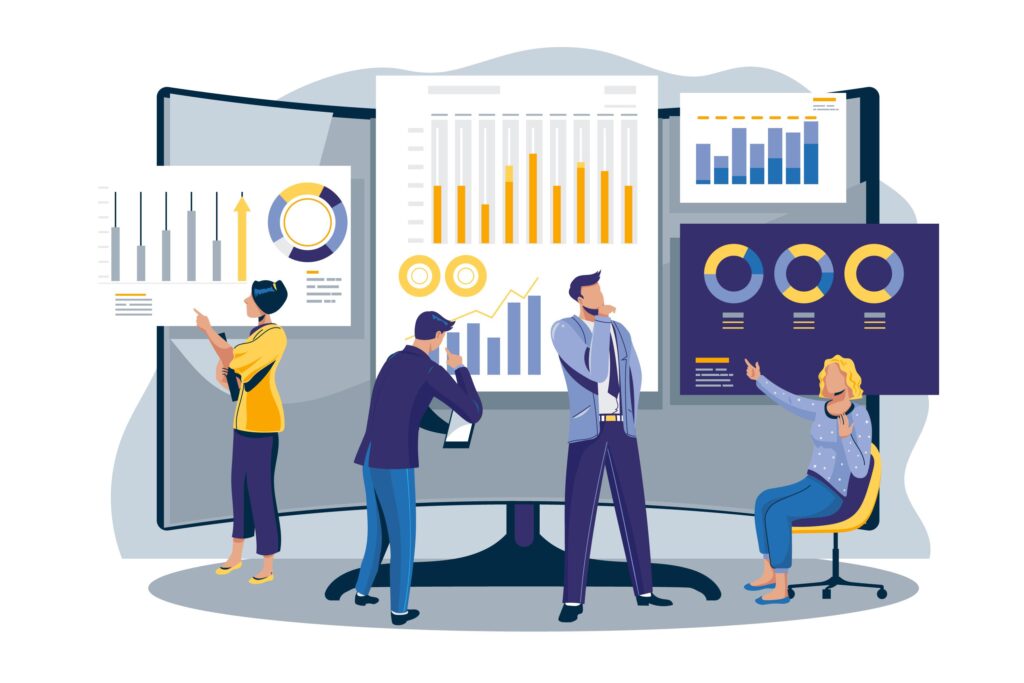
What is NetSuite – The Leading Cloud Solution
NetSuite is widely regarded as the first cloud computing software company, founded in 1999. And nowadays is the leading cloud solution on the market, offering consolidated ERP, CRM, and e-commerce features.
As cloud-based software, it enables companies to manage important business processes in a unified system. It is highly efficient thanks to its modular approach and cost-effective because it doesn’t involve hardware, upfront license fees or maintenance fees and it’s easy to set up.
These are only a few of the benefits of NetSuite for growing companies, and in this article, we’ll dig deeper and expound the most important for accelerated growth.
Benefits of the Cloud
But before tackling NetSuite, it makes sense to understand why its underlying technology is so great for businesses.
Every day, more companies are turning to the cloud when looking for a solution to track their financials, manage inventory, improve their customer relationship management (CRM) system and even implement e-commerce stores.
The cloud technology gains adepts every moment and is a technological trend that grows stronger among small and mid-size companies due to its lower cost and among larger enterprises because of its high power and efficiency.
You can enable the following features on the Company subtab of the Enable Features page.
| Feature | Description |
| Classifications | |
| Departments | Track and classify your transactions by category. This adds a link to Departments on your Lists page. |
| Locations | Track activity by location. This adds a link to Locations on your Lists page. |
| Classes | Sort transactions in any way you find helpful. This adds a link to Classes on your Lists page. |
| Projects | |
| Projects | Track projects for customers. A project is a subrecord of a customer record that shows costs and revenues for a particular project. |
| Project Management | Track additional information about projects and keep them separate from customers. |
| Planned Work | Track projects by creating a fixed project plan. Project plans are not adjusted when work is tracked outside the original fixed plan. |
| Job Costing and Project Budgeting | Calculate costs for project labor and account for those costs in your general ledger, and create project specific cost and billing budgets. |
| Advanced Project Profitability | Create a customized project profitability report based on accounts and items instead of transactions. |
| Activity Codes | Use activity codes to classify transactions across projects and customers when using Advanced Project Budgets. |
| Advanced Project Budgets | Advanced Project Budgets enables businesses to create a custom hierarchical structure for tracking project expenses and costs. |
| Related SuiteApps Project Task Manager | Manage and edit project task assignments using a graphical interface that displays project resources and assigned tasks. |
| ERP General | |
| Multiple Units of Measure | Define various units used to stock, purchase, and sell inventory items, and track non-monetary accounts. The Statistical Accounts feature must be enabled. (Go to Setup > Company > Enable Features. On the Accounting subtab, Statistical Accounts is listed under Advanced Features.) |
| Use Deletion Reason | Make it mandatory for users to provide a reason for deleting transaction records. All transactions listed at Setup > Company > Auto-Generated Numbers on the Transaction Numbers subtab are affected by this feature. This feature can be disabled after use. |
| Multi-Subsidiary Customer | In NetSuite OneWorld, assign one primary subsidiary and multiple secondary subsidiaries to a customer or subcustomer record. (Go to Lists > Relationships > Customers > New.) When you select a multi-subsidiary customer on a transaction, you can associate the transaction with any subsidiary assigned to the customer. |
| Advanced Numbering | The Advanced Numbering feature enables you to set up flexible document and transaction numbering that reflect the requirements of the countries you do business in. With this feature, you can create multiple complex numbering sequences per transaction type, fiscal year, and other selected criteria. Advanced Numbering automatically updates your document or transaction number sequence, for example, when a new fiscal year begins, or you create different types of transactions. The generated numbers use prefixes and suffixes that you set in each rule. You can also prioritize advanced numbering rules to run under different circumstances. NetSuite generates the number when you save the transaction. |
| International | |
| Multi-Language | Check this box to do the following: Allow users to choose the language of the NetSuite user interface. Allow customers to see item names, descriptions, and expense categories in the language selected on the customer’s record on printed transaction forms. Allow translation of website elements to display in each visitor’s language. These elements include website items, saved searches, tabs, categories, email forms, text, and images, and formatted website text. Note that only the system-supported languages available as user preferences are supported for printed transaction forms. Additional languages are supported for website translations. At Setup > Company > General Preferences, you need to specify the languages for which you want to provide translation strings for items on printed transaction forms and/or your website. After you have specified a language in General Preferences, you can translate item names and descriptions on item records or by going to Lists > Mass Update > Bulk Update Translation. |
| Multiple Currencies | Use foreign currencies for sales and purchase transactions and account for the fluctuations in exchange rates. This feature enables the creation of sales transactions in multiple currencies for individual customers and to track open balances in each transaction currency. This feature also enables you to enter purchase transactions in multiple currencies for individual vendors, and keep track of open balances in each transaction currency. When you create a vendor record, you set a primary currency and additional currencies available for transactions with that vendor. When the Foreign Currency Management feature of Multi-Book Accounting is enabled, this feature is also required and cannot be disabled. Important: In a past release, the functionality associated with the Multiple Currencies, Multi-Currency Customers, and Multi-Currency Vendors features were combined in the Multiple Currencies feature. If you are new to NetSuite, already using all three features, or not using all three features, only the Multiple Currencies box will appear on the Company subtab of the Enable Features page. You can enable or disable this feature. When you enable this feature, you gain access to support for multiple currency customers and vendors. If you are already using Multiple Currencies and Multi-Currency Customers or Multi-Currency Vendors but not all three features, you will continue to see and maintain three boxes on the Company subtab. Regardless of the number of boxes visible in your account, the functionality associated with these three features remains the same. Note: After qualifying revaluation transactions, the system generates the Realized Gain/Loss, Unrealized Gain/Loss, Unrealized Matching Gain/Loss, Rounding Gain/Loss accounts. Depending on the year in which your NetSuite account was established, you may also have the Exchange Rate Variance account. |
| Currency Exchange Rate Integration | Automatically update currency exchange rates by the specified provider one time each day. Agree to the Notice, as required. NetSuite stores the user ID and time and date stamp of account changes in system notes. Note: To choose an exchange rate provider, method for obtaining exchange rates, and anchor currencies, go to Setup > Accounting > Preferences > Accounting Preferences. On the General subtab, under Exchange Rate Integration, select a Rate Provider. |
| Currency Exchange Rate Types | Store multiple currency exchange rates for a currency pair and date. Unless you enable this feature, you can have only one exchange rate for each currency pair and date combination. You cannot disable the Currency Exchange Rate Types feature after you enable it. |
| Data Management | |
| Inline Editing | Edit records directly from their corresponding lists and from search results. Note: When this feature is enabled, inline editing is available by default for all search results in dashboard portlets. However, each Custom Search portlet has an Allow Inline Editing setup option that you can use to enable or disable inline editing for specific portlets. |
| File Cabinet | Enable the ability to upload or link to documents and images, and then associate them with records your customers, vendors, and employees can view. |
| Enhanced File Security –Employee Expense Report Folders | Check this box to have expense file attachments automatically submit to a dedicated employee expenses folder, predefined by the system. If you have the Administrator role, you can see the contents of these folders, but employees can not locate or access these attachments from the File Cabinet. Employees must instead access their expense attachments from the expense report record. |
| Duplicate Detection & Merge | Have NetSuite to compare customer and contact records and notify you of possible duplicates. |
| Related SuiteApps Box Document Management | Click this link to install the Box.NET SuiteApp. This SuiteApp enables you to upload documents to your Box.NET account and associate those documents with your NetSuite account. To install the SuiteApp, you must first have a Box.NET account. Note: This SuiteApp is maintained and supported directly by Box. |
| Social | |
| Related SuiteApps SuiteSocial | Click this link to install SuiteSocial. This SuiteApp is a NetSuite social collaboration tool that enables you to more tightly connect social interactions to your NetSuite data and track important changes to that data. With the interactive news feed, you can see updates posted by your colleagues, and be notified when relevant NetSuite records are created or edited. You can post your own messages or status, and access the records you are following. |
| Access | |
| IP Address Rules | Create access rules for employees based on the IP address of the computer used to log in. |
| Core Administration Permission | Gives a role access to a functionality that is currently only accessible to the standard Administrator role. |
| Mobile | |
| Mobile Push Notification | Enable users to receive push notifications on mobile devices. |